Adding an Account Ledger
Account ledgers are set up in . Account ledgers are added under preset account categories where accounts for postings are defined.
- Navigate to the Account Ledger screen. You can do this by clicking .
-
Select or enter the main account category where you want to add sub
rules.
- Click Add (Ins), then enter the account category in the Rule field.
- Use the Rule field to query the account category you want to customize. For example, to add sub rules to AC0001, click Query (F7), enter AC0001 in the Rule field, then press OK. Click Edit F2 to enter edit mode.
-
Enter or modify the Account Ledger parameters as necessary.
Field Description Valid From The start date of the validity of the account ledger. Valid To The end date of the validity of the account ledger. File Currency - AWB Issue Currency uses AWB currency. It pertains to the currency defined during Full AWB capture.
-
Host Base Currency uses the currency of the headquarters (HDQ) station. If the headquarters currency is not defined, the system uses the station currency.
- Posting Currency is the currency specific to the manual JV posting. If the general ledger posting currency is not defined, the default currency, which is USD, is used.
- Transaction Currency is the currency used in invoicing the Forwarder or carrier partners. It pertains to the Billing Currency defined in the Forwarder setting or Carrier setting.
Exch Rate The type of exchange rate that applies to the Manual JV. This field is optional. - Sell
- Buy
- Home
- Prorate
-
Enter the new sub rule in the empty row in the Sub Rule
table.
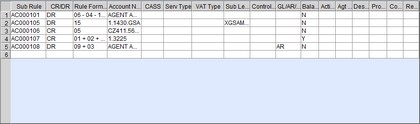
- Click the empty cell under the Sub Rule column and enter the sub rule number. It is best practice to use the sub rule number immediately following the last entry.
- Press Tab to navigate to the next required columns and enter the details accordingly.
-
Enter the formula for the created sub rule.
- Highlight the row of the sub rule you entered.
- Click View/Update Selected Script.
-
In the Formula Configuration window, enter the
formula for the sub rule.
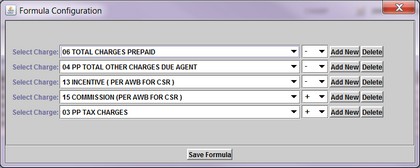
You can select the charge and operation from the drop-down menus. You can also add or delete rows using the Add New and Delete buttons. - Click Save Formula.
- Click OK.