The Manage Attachments Screen
The Manage Attachments screen provides a facility for adding and linking supporting documents to invoices. Supporting documents are considered as proof of billing for other airlines (OALs), and can also be used for auditing purposes. Supporting documents can be any of the following:
- Cargo transfer manifest
- Flight manifest
- Air waybill (AWB)
- Special Prorate Agreement (SPA)
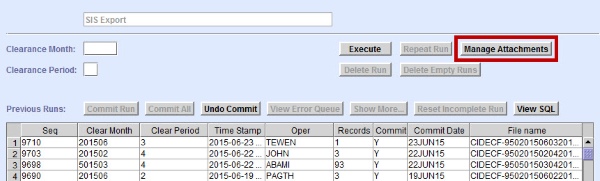
Upon navigating to the Manage Attachment screen, details about the selected run are automatically populated. The Clearance Month, Clearance Period, Run Sequence, and File name of the outgoing Integrated Settlement - Interline Data Exchange Centre (IS-IDEC) file are displayed.
Figure: Manage Attachment Screen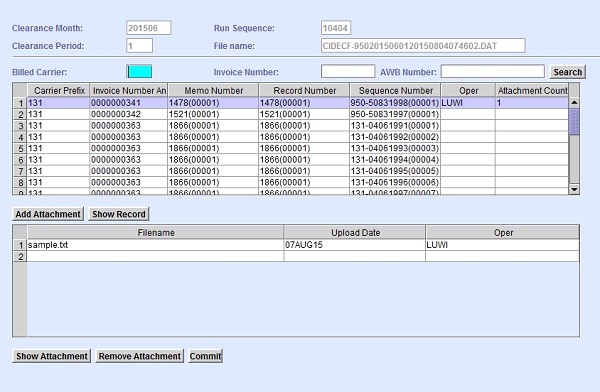
To attach supporting documents, you need to search for the invoice record. Enter the Billed Carrier, Invoice Number, or AWB Number as search criteria, and click Search. The Invoice details from the outgoing IS-IDEC file are displayed in the invoice detail table.

To view a specific invoice record, select an invoice from the invoice detail table and click Show Record. For Original Billing, clicking the Show Record button navigates you to the Full AWB screen. For Rejection, Billing, or Credit Memos, clicking the Show Record button navigates you to the Rej/Charge screen.